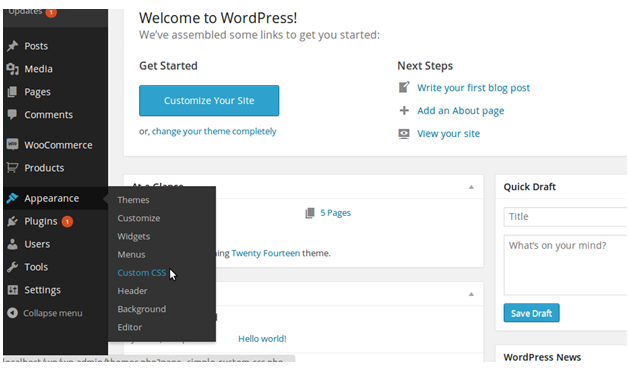To change the color of WooCommerce buttons, We will need to change/override the default css style of the buttons. To do this We will need to add custom css to the WordPress theme.
There are Two Ways To do this:
1- Add the custom css in theme’s style.css
2- Use some plugin to inject the custom css to the web pages.
We will use a WordPress plugin to inject the css to the WooCommerce Website pages. You can Download the Plugin : Simple Custom CSS
Step 1 : Install the Plugin to your Website And Go to the Plugin.
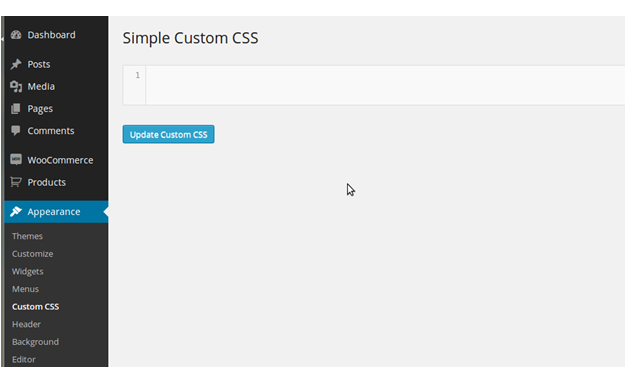
Put the following css to the Text Area and click “Update Custom Css”.
.woocommerce #content input.button.alt:hover, .woocommerce #respond input#submit.alt:hover, .woocommerce a.button.alt:hover, .woocommerce button.button.alt:hover, .woocommerce input.button.alt:hover, .woocommerce-page #content input.button.alt:hover, .woocommerce-page #respond input#submit.alt:hover, .woocommerce-page a.button.alt:hover, .woocommerce-page button.button.alt:hover, .woocommerce-page input.button.alt:hover {
background:red !important;
background-color:red !important;
color:white !important;
text-shadow: transparent !important;
box-shadow: none;
border-color:#ca0606 !important;
}
.woocommerce #content input.button:hover, .woocommerce #respond input#submit:hover, .woocommerce a.button:hover, .woocommerce button.button:hover, .woocommerce input.button:hover, .woocommerce-page #content input.button:hover, .woocommerce-page #respond input#submit:hover, .woocommerce-page a.button:hover, .woocommerce-page button.button:hover, .woocommerce-page input.button:hover {
background:red !important;
background-color:red !important;
color:white !important;
text-shadow: transparent !important;
box-shadow: none;
border-color:#ca0606 !important;
}
.woocommerce #content input.button, .woocommerce #respond input#submit, .woocommerce a.button, .woocommerce button.button, .woocommerce input.button, .woocommerce-page #content input.button, .woocommerce-page #respond input#submit, .woocommerce-page a.button, .woocommerce-page button.button, .woocommerce-page input.button {
background: red !important;
color:white !important;
text-shadow: transparent !important;
border-color:#ca0606 !important;
}
.woocommerce #content input.button.alt:hover, .woocommerce #respond input#submit.alt:hover, .woocommerce a.button.alt:hover, .woocommerce button.button.alt:hover, .woocommerce input.button.alt:hover, .woocommerce-page #content input.button.alt:hover, .woocommerce-page #respond input#submit.alt:hover, .woocommerce-page a.button.alt:hover, .woocommerce-page button.button.alt:hover, .woocommerce-page input.button.alt:hover {
background: red !important;
box-shadow: none;
text-shadow: transparent !important;
color:white !important;
border-color:#ca0606 !important;
}
Go to the WooCommerce Product Page Or Cart Page, You will See Buttons in Red colors. To change the color of the buttons , Replace the “backgroud: red !important” to your desired color. Click Update and It will Be Done and Ready to Go.
The post How to change the color of WooCommerce buttons appeared first on Themelocation.